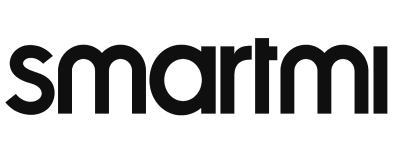Product Help
Air Purifier
The filter replacement period depends on the daily air quality of your living space. General recommended replacement time is 6-12 months. If your house has an open kitchen or has many pets or has in-door smoking activity, we suggest you shorten the replacement time accordingly. Where to get the filter? Visit here.
Please read the instruction to finish the replacement of filter. The filter bay opens up when you open the latch on the bottom-back of the air purifier.
The connection only works under 2.4GHz Wi-Fi, please check your Wi-Fi setting.
Turn off the air purifier, then unplug the cord for 30 seconds to re-connect and turn on again.
Please check your cable connection first, try re-connecting the cable to test again. If you still can’t turn on the air purifier, please contact us.
Please try re-setting the Wi-Fi on your air purifier following user manual and re-connect with the smartmi link APP, then connect with other platforms again.
Before setting, please download the Mi Home APP and register your Mi ID.
To Mi Home APP: reset the Wi-Fi setting of the air purifier following user manual, make sure the device is on the same Wi-Fi(2.4GHz required) network as your phone, press the + button on the top-right corner on the screen to start searching for the device. When it appears on the screen, press and enter the Wi-Fi password, then wait for the connection to complete. After establishing the connection, in just a few preference setting, your air purifier is good to go!
To Google Assistant: after connecting to smartmi link APP, open Google Home APP, press the setting(in gear icon) button on the middle of the screen, then scroll down and select "Works on Google". Search "smartmi family", then follow the steps thereafter to finish the setting.
To Alexa: after connecting to smartmi link APP, open Alexa APP, select the "Device" section, then press the "Your Smart Home Skill" under "Add Device" section. On the next page, press the search(in magnifier icon) button on the top-right corner, search "smartmi family", then follow the steps thereafter to finish the setting.
The air purifier supports Mi Home APP/Apple Homekit/Google Assistant/Alexa.
Please read our online user manual here.
Please make sure that your device is in a room that fits our recommended size for the best purification efficiency. Please do not place the device in a corner too close to back walls to prevent air blockage, some extra room around the device would help you clean the room air better.
Air Purifier P1
Please make sure that your device is in a room that fits our recommended size for
the best purification efficiency. Please do not place the device in a corner too
close to back walls to prevent air blockage, some extra room around the device
would help you clean the room air better.
The filter replacement period depends on the daily air quality of your living space. General recommended replacement time is 6-12 months. If your house has an open kitchen or has many pets or has in-door smoking activity, we suggest you shorten the replacement time accordingly. Where to get the filter? Visit here.
Please read the instruction to finish the replacement of filter. The filter bay opens up when you turn the handle counter-clockwisely on the bottom of P1.
The connection only works under 2.4GHz Wi-Fi, please check your Wi-Fi setting.
Turn off the P1, then unplug the cord for 30 seconds to re-connect and turn on again.
Please check your cable connection first, try re-connecting the cable to test again. If you still can’t turn on the P1, please contact us.
Please try re-setting the Wi-Fi on your P1 following user manual and re-connect with the smartmi link APP, then connect with other platforms again.
Before setting, please download the smartmi link APP and register your smartmi ID。
To smartmi link APP: reset the Wi-Fi setting of P1 following user manual, make sure the P1 is on the same Wi-Fi(2.4GHz required) network as your phone, the P1 should automatically* display on the APP to be connected. Choose the Wi-Fi and enter the password, then wait for the connection to complete. After establishing the connection, in just a few preference settings, your P1 is good to go!
*If the device doesn't pop up, press the + button on the top-right corner on the screen to start manual searching. Make sure both the P1 and your phone are on the same Wi-Fi!
To Homekit: after connecting to smartmi link APP, press the setting(in gear icon) button on the top-right corner, then select "Add to Homekit". Scan the barcode/enter the code on sticker at the bottom-back of your P1 near the power port, then finish the setting on your iPhone.
To Google Assistant: after connecting to smartmi link APP, open Google Home APP, press the setting(in gear icon) button on the middle of the screen, then scroll down and select "Works on Google". Search "smartmi link", then follow the steps thereafter to finish the setting.
To Alexa: after connecting to smartmi link APP, open Alexa APP, select the "Device" section, then press the "Your Smart Home Skill" under "Add Device" section. On the next page, press the search(in magnifier icon) button on the top-right corner, search "smartmi link", then follow the steps thereafter to finish the setting.
P1 supports smartmi link APP/Apple Homekit/Google Assistant/Alexa.
Please read our online user manual here.
Evaporative Humidifier
The connection only works under 2.4GHz Wi-Fi, please check your Wi-Fi setting.
Turn off the humidifier, then unplug the cord for 30 seconds to re-connect and turn on again.
Please check your cable connection first, try re-connecting the cable to test again. If you still can’t turn on the humidifier, please contact us.
Before setting, please download the Mi Home APP and register your Mi ID.
To Mi Home APP: reset the Wi-Fi setting of the humidifier following user manual, make sure the device is on the same Wi-Fi(2.4GHz required) network as your phone, press the + button on the top-right corner on the screen to start searching for the device. When it appears on the screen, press and enter the Wi-Fi password, then wait for the connection to complete. After establishing the connection, in just a few preference setting, your humidifier is good to go!
To Google Assistant: after connecting to smartmi link APP, open Google Home APP, press the setting(in gear icon) button on the middle of the screen, then scrolldown and select "Works on Google". Search "smartmi family", then follow thesteps thereafter to finish the setting.
To Alexa: after connecting to smartmi link APP, open Alexa APP, select the "Device" section, then press the "Your Smart Home Skill" under "Add Device" section. On the next page, press the search(in magnifier icon) button on the top-right corner, search "smartmi family", then follow the steps thereafter to finish the setting.
The humidifier 1 supports Mi Home APP/Apple Homekit/Google Assistant/Alexa.
Please read our online user manual here.
Evaporative Humidifier 2
The connection only works under 2.4GHz Wi-Fi, please check your Wi-Fi setting.
Turn off the humidifier, then unplug the cord for 30 seconds to re-connect and turn on again.
Please check your cable connection first, try re-connecting the cable to test again. If you still can’t turn on the humidifier, please contact us.
Before setting, please download the Mi Home APP and register your Mi ID.
To Mi Home APP: reset the Wi-Fi setting of the humidifier following user manual, make sure the device is on the same Wi-Fi(2.4GHz required) network as your phone, press the + button on the top-right corner on the screen to start searchingfor the device. When it appears on the screen, press and enter the Wi-Fi password, then wait for the connection to complete. After establishing the connection, in jus a few preference setting, your humidifier is good to go!
To Google Assistant: after connecting to smartmi link APP, open Google Home APP, press the setting(in gear icon) button on the middle of the screen, then scroll down and select "Works on Google". Search "smartmi family", then follow the steps thereafter to finish the setting.
To Alexa: after connecting to smartmi link APP, open Alexa APP, select the "Device" section, then press the "Your Smart Home Skill" under "Add Device" section. On the next page, press the search(in magnifier icon) button on the top-right corner, search "smartmi family", then follow the steps thereafter to finish the setting.
The humidifier 2 supports Mi Home APP/Apple Homekit/Google Assistant/Alexa.
Please read our online user manual here.
Standing Fan 2s
Turn off the standing fan, then unplug the cord for 30 seconds to re-connect and turn on again.
Please check your cable connection first, try re-connecting the cable to test again. If you still can’t turn on the standing fan, please contact us.
Before setting, please download the Mi Home APP and register your Mi ID.
To Mi Home APP: reset the Wi-Fi setting of the standing fan following user manual, make sure the device is on the same Wi-Fi(2.4GHz required) network as your phone, press the + button on the top-right corner on the screen to start searching for the device. When it appears on the screen, press and enter the Wi-Fi password,then wait for the connection to complete. After establishing the connection, in just a few preference setting, your standing fan is good to go!
To Google Assistant: after connecting to smartmi link APP, open Google Home APP, press the setting(in gear icon) button on the middle of the screen, then scroll down and select "Works on Google". Search "smartmi family", then follow the steps thereafter to finish the setting.
To Alexa: after connecting to smartmi link APP, open Alexa APP, select the "Device" section, then press the "Your Smart Home Skill" under "Add Device" section. On the next page, press the search(in magnifier icon) button on the top-right corner, search "smartmi family", then follow the steps thereafter to finish the setting.
The standing fan 2s supports Mi Home APP/Google Assistant/Alexa.
Please read our online user manual here.
Standing Fan 3
The connection only works under 2.4GHz Wi-Fi, please check your Wi-Fi setting.
Turn off the standing fan, then unplug the cord for 30 seconds to re-connect and turn on again.
Please check your cable connection first, try re-connecting the cable to test again.
If you still can’t turn on the standing fan, please contact us.
Before setting, please download the Mi Home APP and register your Mi ID.
To Mi Home APP: reset the Wi-Fi setting of the standing fan following user manual, make sure the device is on the same Wi-Fi(2.4GHz required) network as your phone, press the + button on the top-right corner on the screen to start searching for the device. When it appears on the screen, press and enter the Wi-Fi password, then wait for the connection to complete. After establishing the connection, in justa few preference setting, your standing fan is good to go!
To Google Assistant: after connecting to smartmi link APP, open Google Home APP, press the setting(in gear icon) button on the middle of the screen, then scrolldown and select "Works on Google". Search "smartmi family", then follow the steps thereafter to finish the setting.
To Alexa: after connecting to smartmi link APP, open Alexa APP, select the "Device" section, then press the "Your Smart Home Skill" under "Add Device" section. On the next page, press the search(in magnifier icon) button on the top-right corner, search "smartmi family", then follow the steps thereafter to finish the setting.
The standing fan 3 supports Mi Home APP/Google Assistant/Alexa.
Please read our online user manual here.
Fan Heater
The connection only works under 2.4GHz Wi-Fi, please check your Wi-Fi setting.
Turn off the heater, then unplug the cord for 30 seconds to re-connect and turn on again.
Please check your cable connection first, try re-connecting the cable to test again. If you still can’t turn on the heater, please contact us.
Before setting, please download the Mi Home APP and register your Mi ID.
To Mi Home APP: reset the Wi-Fi setting of the standing fan following user manual, make sure the device is on the same Wi-Fi(2.4GHz required) network as your phone, press the + button on the top-right corner on the screen to start searching for the device. When it appears on the screen, press and enter the Wi-Fi password, then wait for the connection to complete. After establishing the connection, in just a few preference setting, your standing fan is good to go!
The fan heater supports Mi Home APP.
Please read our online user manual here.
Convector Heater 1s
The connection only works under 2.4GHz Wi-Fi, please check your Wi-Fi setting.
Turn off the heater, then unplug the cord for 30 seconds to re-connect and turn on again.
Please check your cable connection first, try re-connecting the cable to test again. If you still can’t turn on the heater, please contact us.
Before setting, please download the Mi Home APP and register your Mi ID. To Mi Home APP: reset the Wi-Fi setting of the standing fan following user manual, make sure the device is on the same Wi-Fi(2.4GHz required) network as your phone, press the + button on the top-right corner on the screen to start searching for the device. When it appears on the screen, press and enter the Wi-Fi password, then wait for the connection to complete. After establishing the connection, in just a few preference setting, your standing fan is good to go!
The heater 1s supports Mi Home APP.
Please read our online user manual here.
Smartmi VortexWave A1
Clean the sewage tank in time after each cleaning, and also clean the filter sponge and dry cleaning Hypa at the same time. The roller brush should be cleaned manually at least monthly. , If there is hair entanglement, it should be cleaned up immediately, and the position of the suction port of the roller brush should also be cleaned in time. If there is too much garbage in the suction port, it is easy to have garbage falling when it crosses the ridge or vibrates, which affects the cleaning effect. It is recommended to use a clean and soft dry cloth to gently wipe each sensor every month. If there is obvious dirt, it needs to be cleaned up immediately to ensure the normal use of the machine.
In order to facilitate the user's remote control, the robot will enter a silent charging state when the power button is pressed on the charging stand and will not be turned off; when the robot is turned off and placed in the charging stand, the robot will automatically turn on.
If the water tank is not installed properly, there will be water leakage. When installing the water tank, press down with your hand and hear a "click" sound, and the water tank is installed in place. In addition, after adding water to the water tank, you need to use a dry cloth to clean the outside of the water tank and Wipe up any spilled water in the main unit tank.
There will be some water stains in the scrubbing mode . The water volume of the third gear will be different. The precise water output is 0.2g per second . The light stain gear has almost no water stains, and the standard gear will have a little water. There will be more, there will be some water stains, you can choose the appropriate gear according to the ground conditions at home.
Brushless motor.
ABS material.
mode of the smartmi scrubbing robot , the maximum power consumption is about 0.084 kWh from the start of self-cleaning to the end of air-drying when it returns to the charging base (this process includes the power consumption of charging, because air- drying is related to the environment, this power consumption is only For reference), if the power consumption does not reach the low power level (15%) during recharging, the power consumption will be lower; under the same conditions, the power consumption of the dry sweeping mode will be slightly lower than that of the scrubbing mode .
Yes, the adapter of the Smartmi floor scrubber supports a power supply range of 100V~240V.