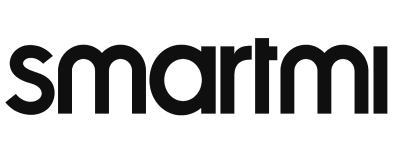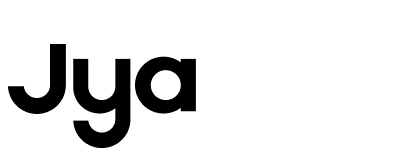Product Help
Air Purifier
Air Purifier P1
Evaporative Humidifier
Evaporative Humidifier 2
Standing Fan 2s
Standing Fan 3
Fan Heater
Convector Heater 1s
Smartmi VortexWave A1
The APP enters the device homepage, click the menu bar in the upper right corner, and select to enter the consumables record interface. You can see the remaining time of the scrubbing filter sponge, dry-sweeping filter element and roller brush. It is recommended that the remaining 10 % be used. Buy consumables in time and replace them in time after reaching 0% to ensure the best cleaning effect.
The APP enters the device homepage, click the menu bar in the upper right corner, select to enter the reset map settings, and click OK to complete the reset of the current map.
The APP enters the device home page, click the menu bar in the upper right corner, and select to enter the cleaning record interface to view the past cleaning records.
The APP enters the device homepage, click the menu bar in the upper right corner to enter the setting interface, you can see the voice switch button and the volume adjustment progress bar, which can realize the adjustment of the robot voice switch and volume.
The APP enters the device homepage, click the menu bar in the upper right corner, and select Schedule Cleaning. You can set the cleaning mode, the number of repetitions, and the cleaning time. After the scheduled cleaning setting is successful, the scheduled cleaning function takes effect, and the scheduled cleaning function can also be turned off on this page.
When using it for the first time, the robot has no map, and the map can be successfully created after the whole map is cleaned. The method of judging the successful establishment of the map: There is a map on the homepage of the device, and it has been automatically partitioned.
After the robot is fully charged, start the robot cleaning on the charging base. After the work is finished, you will hear the voice prompt " Cleaning task is completed, and the robot will return to the charging base " and wait for the robot to return to the charging base autonomously. The map is saved successfully (if the home area is large, the robot will Continue to clean at breakpoints, and the robot will recharge at low and medium power after cleaning. After the robot's battery reaches 80%, it will automatically start to the area that was not cleaned last time, and return to the charging base autonomously after the cleaning is completed).
Construction Notes:
- After the robot starts from the charging base, the position of the charging base cannot be changed.
- Please do not move the robot during the recharging process of the robot.
- The robot builds the map while cleaning. If there is an alarm, please deal with it in time.
zhimi -vacuum- wal_miap ****
Search for "Mi Home" in the app store, download and install the Mi Home APP ; press and hold the power button and the recharge button for 3 seconds at the same time , and hear the voice prompt " The robot is in network configuration via the “Mi Home / Xiaomi Home” app ”, the power indicator and the recharge indicator flash green, the robot enters the state of waiting to connect to the Mi Home APP ; open the “Mi Home APP”, click “+” on the home page, and then add devices according to the APP prompts (only 2.4GHz frequency band is supported).