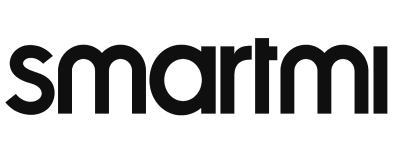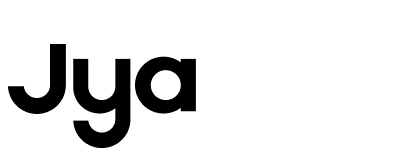Failed to configure the network / unable to connect / APP unable to access the Internet?
Troubleshooting methods for network distribution failure/unable to connect/app unable to access the Internet:
1: Scan the QR code on the instruction manual or download the latest version of the Mi Home APP in the app store, and ensure that the network permissions of the APP are enabled in the phone settings.
2: Temporarily turn off the 4G/5G mobile data service of the mobile phone, ensure that the mobile phone is connected to the Wi-Fi network at home, and open other applications or browsers on the mobile phone to check whether the Internet can be accessed normally.
3: Check the router's Wi-Fi name and password. It is recommended to set it to English or numbers, and avoid special symbols and Chinese characters.
4: If you use a 2.4GHz/5GHz dual-band router at home, you should pay attention to the following two points:
①If the router has been set to "dual-band preferred " or "dual-band integration" (only one WIFI signal), you can directly configure the network
②If the router is set to send out two Wi-Fi signals, please select the Wi-Fi signal in the 2.4G frequency band in the mobile phone wireless network list.
5: The router cannot be set to hide the Wi-Fi signal during or after the network configuration is complete.
6: After some Android phones are connected to " zhimi -vacuum- wal_miap **** " , the screen of the phone will pop up a dialog box of "checking that WLAN cannot access the Internet". According to different mobile phones, the prompts are as follows. Make sure that the phone maintains a wireless connection with the robot. :
①If you want to switch other networks, you need to select " Do not switch".
② Whether to allow switching to other better networks needs to select "Do not allow".
③If you want to continue using the network, you need to select "Use".
7: After the network distribution is successful, the power indicator and the recharge indicator on the fuselage will be on for a long time.